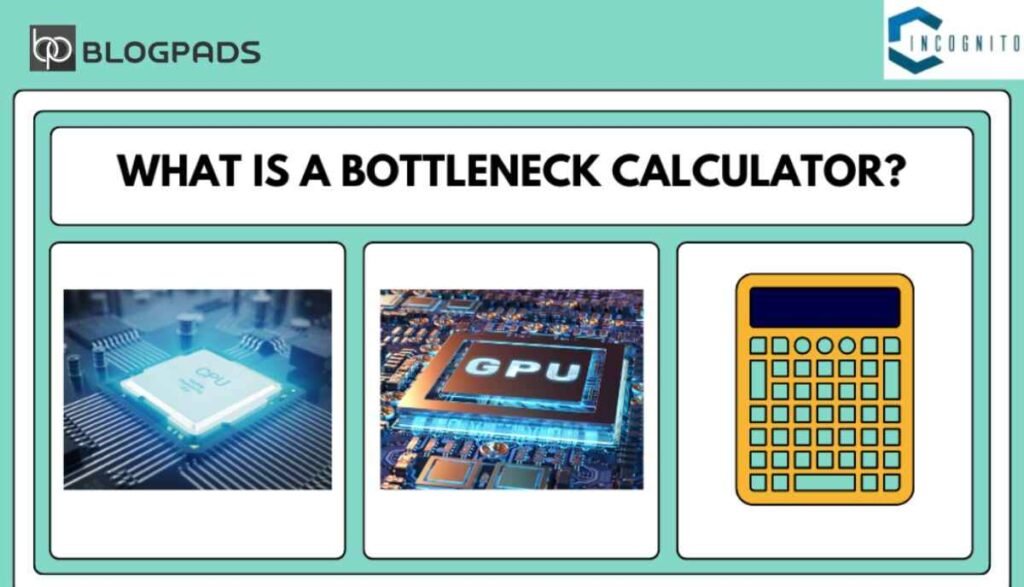1. What Is a Bottleneck?
Understanding the Bottleneck Calculator Imagine pouring water through a funnel. The narrowest part of the funnel limits how fast the water can flow. A bottleneck in your computer works the same way. It’s when one component—like your processor, graphics card, or memory—can’t keep up with the rest, slowing everything down.
2. Understanding the Bottleneck Calculator
A bottleneck calculator is like a detective for your PC. It evaluates your system’s components to pinpoint the performance chokepoint. By identifying mismatched parts, you can make informed upgrades that truly boost performance.
3. Why Does Bottlenecking Happen?
Bottlenecking occurs when one part of your computer is significantly slower than others. For instance, pairing a high-end graphics card with an older CPU can lead to bottlenecking. It’s not about having the best components—it’s about having components that work well together.
4. Types of Bottlenecks
Hardware Bottlenecks
- CPU Bottleneck: Your processor can’t process data as quickly as the graphics card delivers it.
- GPU Bottleneck: Your graphics card struggles to keep up with the processor’s demands.
- RAM Bottleneck: Insufficient or slow memory impacts overall performance.
Software Bottlenecks
- Inefficient software or drivers can also cause performance slowdowns.
5. How the Bottleneck Calculator Works
The bottleneck calculator works by comparing your PC’s components against each other. You input details like your CPU, GPU, RAM, and storage. The tool then provides a report highlighting potential mismatches.
6. Key Components Analyzed by the Tool
Processor (CPU)
The brain of your computer. A bottleneck here can slow down multitasking and gaming.
Graphics Card (GPU)
Handles visual rendering. Crucial for gaming and design work.
Memory (RAM)
Temporary storage for running programs. Faster RAM equals better performance.
Storage (HDD/SSD)
Affects load times and overall system responsiveness.
7. Practical Steps to Use the Bottleneck Calculator
- Find Your Component Details: Check your system specs.
- Input Data into the Tool: Enter details like CPU and GPU models.
- Review the Report: Analyze the percentage scores and recommendations.
8. Benefits of Using a Bottleneck Calculator
- Save Money: Upgrade only what’s necessary.
- Improve Performance: Eliminate system slowdowns.
- Plan Ahead: Avoid mismatched components in future builds.
9. How to Fix a Bottleneck?
Upgrade the Problem Component
If your CPU is the bottleneck, consider upgrading to a faster model.
Adjust System Settings
Lowering graphics settings in games can balance the load between your CPU and GPU.
Maintain Your PC
Regular updates and cleaning help ensure smooth operation.
10. Common Myths About Bottlenecking
Myth 1: Bottlenecking Is Always Bad
Not true! A slight bottleneck is normal and often unavoidable.
Myth 2: You Need Top-of-the-Line Hardware
Balanced components are more important than the latest models.
11. Bottleneck Calculator for Gamers
Gamers often face bottlenecks due to demanding graphics and physics simulations. A bottleneck calculator helps ensure your gaming rig delivers maximum FPS without wasted potential.
12. Bottleneck Calculator for Professionals
For professionals in video editing, 3D modeling, or data analysis, a bottleneck calculator ensures your system can handle complex tasks efficiently.
13. Top Bottleneck Calculators Online
PC-Build’s Bottleneck Calculator
User-friendly and accurate.
CPU Agent
Offers detailed insights into component performance.
Bottlenecked.com
A straightforward option for quick checks.
14. Tips to Optimize PC Performance
- Keep Drivers Updated: Outdated drivers can cause software bottlenecks.
- Manage Background Apps: Free up resources by limiting startup programs.
- Use an SSD: Faster storage significantly improves performance.
15. Final Thoughts and FAQs
Understanding the Bottleneck Calculator is an invaluable tool for anyone looking to optimize their PC’s performance. By understanding its insights, you can avoid frustration and enjoy a smoother experience, whether gaming, working, or just browsing the web.
FAQs
1. What is the main purpose of a bottleneck calculator?
It helps identify mismatched hardware components that hinder your PC’s performance.
2. Is bottlenecking always bad?
No, minor bottlenecks are normal and often unavoidable.
3. Can I use a bottleneck calculator for laptops?
Yes, but laptops often have limited upgrade options.
4. Are online bottleneck calculators accurate?
They provide estimates but should be used alongside expert advice for the best results.
5. How can I reduce bottlenecks without upgrading hardware?
Lower graphics settings, manage background apps, and update drivers.